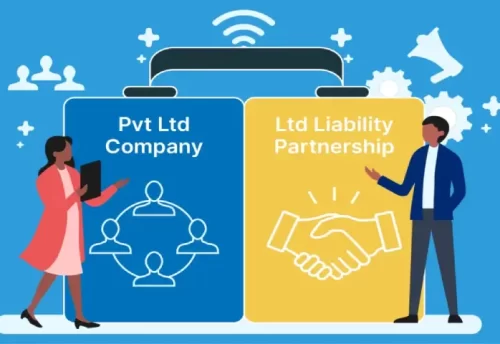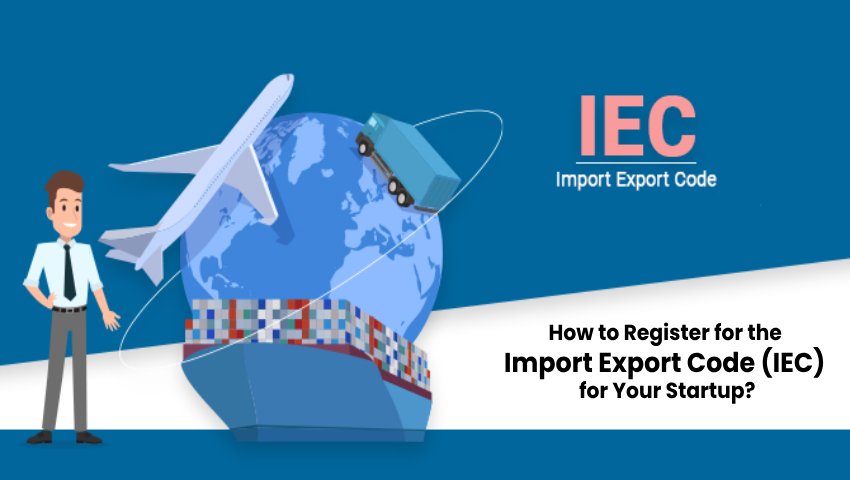
- 21/05/2025
- MyFinanceGyan
- 99 Views
- 3 Likes
- Company Law
How to Register for the Import Export Code (IEC) for Your Startup?
If you’re planning to take your startup global, getting an Import Export Code (IEC) is the first step. Whether you’re exporting handmade goods or importing raw materials, this 10-digit code issued by the DGFT (Directorate General of Foreign Trade) is a must.
In this guide, we’ll take you step-by-step through the entire IEC registration process, explained in easy-to-understand language. No jargon, no confusion—just clear steps to help you get started. For more tips and updates like this, follow My Finance Gyan—your go-to guide for smart startup growth.
What is the Import Export Code (IEC)?
The IEC is a unique 10-digit code issued by the Directorate General of Foreign Trade (DGFT), under the Ministry of Commerce and Industry. It’s mandatory for anyone who wants to start importing or exporting goods and services from India.
Once issued, the code is valid for a lifetime. That means you don’t have to renew it every year. It’s a one-time registration that opens the door to global markets for your startup.
Who Needs an Import Export Code (IEC)?
Not sure if you need one? Here’s a quick list of who must apply:
- Startups and businesses involved in international trade.
- Individual entrepreneurs and freelancers exporting services.
- E-commerce sellers exporting outside India.
- Businesses that want to claim benefits under government export schemes.
Exceptions:
You don’t need an IEC if you’re importing or exporting for personal use and not related to trade or manufacturing.
Benefits of Import Export Code (IEC) for Startups:
IEC is not just a legal requirement—it also brings a lot of advantages for your business:
- Global Market Access: You can easily reach international clients and buyers.
- Customs Clearance: Without an IEC, you cannot clear goods at Indian ports.
- Government Benefits: You can claim export incentives like MEIS, SEIS, RoDTEP.
- One-Time Registration: No need to file returns or renew annually.
- Bank Compliance: Banks need an IEC to process foreign trade transactions.
Documents Required for IEC Registration:
Before starting the registration process, keep these documents ready:
- PAN Card: of the business or proprietor.
- Aadhaar Card is for identity proof (linked to mobile for OTP).
- Address Proof: electricity bill, rent agreement, or sale deed.
- Cancelled Cheque: from a current account in the business name.
- Mobile Number and Email ID: for OTP verification.
- Digital Signature Certificate (DSC): may be required for companies and LLPs.
Step-by-Step Process to Register for IEC:
Registering for IEC is easier than ever. You can apply online through the DGFT portal. Here’s how:
Step 1: Visit the DGFT Portal: Go to the official website https://www.dgft.gov.in
Step 2: Create Your User Account: Click on ‘Register’. Enter your basic details like name, email ID, mobile number, and PAN. Verify using OTPs.
Step 3: Log in and choose ‘Apply for IEC’: Once registered, log in to your dashboard. Click on ‘Apply for IEC’.
Step 4: Fill the Application Form (ANF-2A): Enter business details like:
- Name and type of business
- PAN number
- Address and contact details
- Bank details
Step 5: Upload Documents: Scan and upload all required documents in the specified format and size.
Step 6: Pay the Application Fee: The application fee is ₹500 only. You can pay online through UPI, net banking, or debit card.
Step 7: Final Submission: After payment, click on submit. You’ll receive a confirmation in your email.
If all details are accurate, your IEC will be issued electronically within 1 to 2 working days.
Common Mistakes to Avoid:
Many applications get delayed or rejected because of small errors. Avoid these common issues:
- Entering an incorrect PAN or business name.
- Submitting unclear or mismatched documents.
- The bank account does not match the business’s registered legal name.
- Not verifying OTPs during registration.
How to Modify or Update Your IEC?
If there’s a change in your business address, bank account, or contact details, you must update your IEC.
Here’s how:
- Log in to the DGFT portal.
- Go to ‘Manage IEC’.
- Click on ‘Update IEC’.
- Edit the necessary details and upload supporting documents.
- Submit and verify with OTP.
Note: You can update IEC free of cost, but it’s important to keep your data up to date.
Why Consider Professional Help?
While the process is online and simple, many startups prefer taking help from professionals or platforms like Startup Portal for Import Export Code Registration. Why?
- Hassle-free documentation
- Quick turnaround time
- No risk of rejection due to errors
- Post-registration support
If you’re busy running your startup, professional services can save you time and effort.
Conclusion:
Registering for Import Export Code (IEC) is a smart move if your startup is ready to go global. It’s easy, cost-effective, and your gateway to global business opportunities. Don’t wait—start your journey to international trade by applying for your IEC today. If you want expert help, feel free to reach out to Startup Portal Business Services. We can assist you with end-to-end IEC registration and compliance.
Frequently Asked Questions:
The Directorate General of Foreign Trade (DGFT), functioning under the Ministry of Commerce, Government of India, issues the Import Export Code (IEC) digitally as an electronic IEC (e-IEC). This body oversees all foreign trade regulations and ensures smooth global business transactions.
Yes, if you’re involved in international trade—whether goods or services—IEC is mandatory.
No, GST registration is not mandatory to apply for an Import Export Code (IEC). You can obtain an IEC without having a GSTIN. However, if your business is already registered under GST, your GSTIN can be used in place of a separate IEC for import-export activities. This helps streamline compliance and reduce duplication.
Visit the official DGFT website at https://dgft.gov.in/. Start by clicking on Login > Register, then choose Register as “Importer/Exporter”.Once you’ve registered, go to My Dashboard > Importer Exporter Code (IEC) > Apply for IEC to start your application process.